Complete Guide On How To Install Kali Linux In VMware
This tutorial will walk you through the difficult process of installing Kali Linux in VMware Player, a free virtual machine manager that can be downloaded from www.vmware.com.
This tutorial assumes that you have some basic knowledge of your computer (amount of RAM number of processors, etc.) This tutorial is also intended for beginners who haven’t worked with VMware or Kali Linux before.
Step One:
First we need to download Kali from http://kali.org/downloads/. If you have a 64-bit capable computer (like me), then you probably will want the 64-bit version of Kali for performance reasons.
Expand the drop down menu’s to find the version you need. Select the 64-bit version ONLY if you have a 64-bit computer.

Step Two:
If you don’t have a torrent program, then click the link highlighted above and select “Save” when the download notification appears. Make sure you know where you saved it.

If you have a torrent program, then I highly recommend using the torrent option. Click on the Torrent link, it will open the torrent file in your browser. Just copy the URL of it and enter it in your torrent program.


Now wait for Kali to download, this might take several hours, depending on your internet speed.
Step Three:
When Kali has finished downloading, open VMware Player and click Create a new virtual machine.

Step Four:
In the window that opens, select Installer disc image file (iso) and browse to the location of and select the Kali Linux ISO file that you just downloaded.
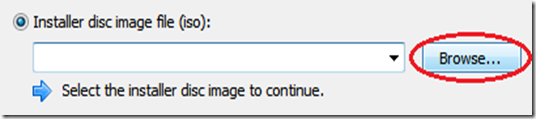
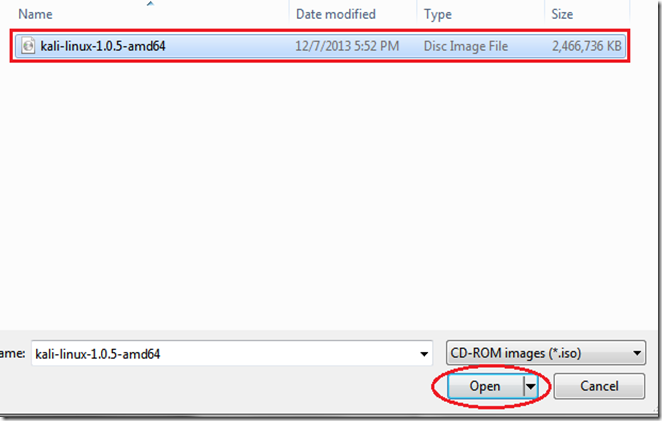
Once you have selected the file, click Next.
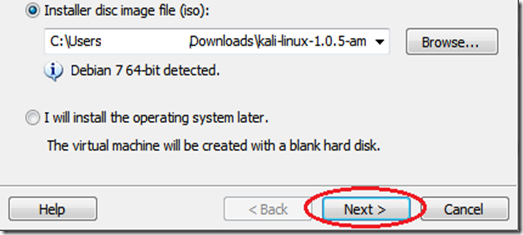
Step Five:
In the next step, select a name for the virtual machine. I’m going to name it Tutorial Kalifor this tutorial. You also need to select a location for it, I recommend creating a folder called “Virtual machines” in My Documents. Then click Next.
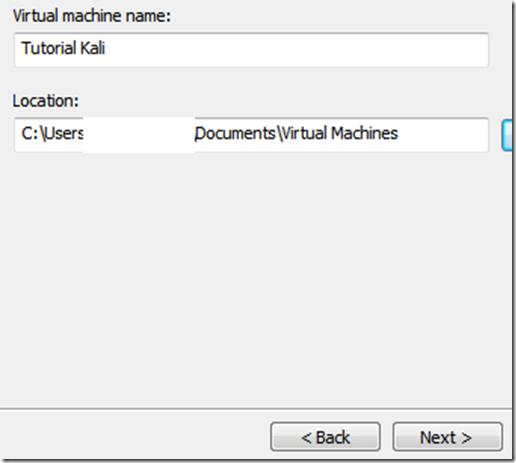
Step Six:
Next step, you need to select a maximum size for Kali. I recommend doing at least 30 GB’s as Kali tends to expand over time. After you’ve entered your desired value (no less than 20 GB) change the next option to Store virtual disk as a single file and click Next.
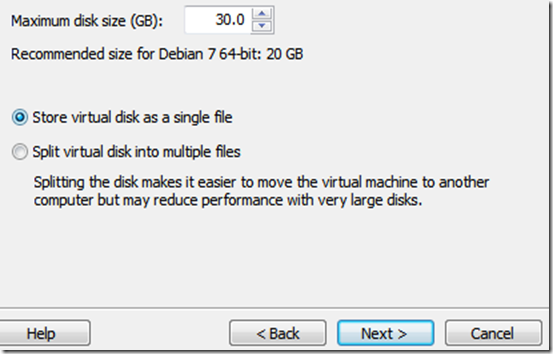
Step Seven:
In the next window, we need to customize some hardware settings, so click on theCustomize Hardware… button.
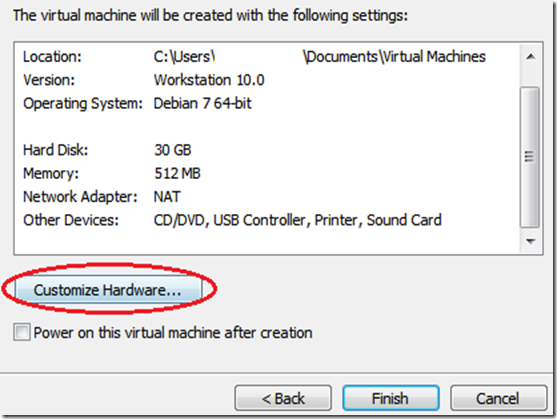
Step Eight:
You will now be presented with a Hardware window. In the left pane select Memory in the left pane of the window, and slide the slider on the right side to at least 512 MB*. This is for performance. Since I have 8 GB of RAM on my computer, I’m going to put it at 2 GB’s (2000 Mb’s).*Note, you should give a virtual machine a maximum of half the RAM installed on your computer. If your computer has 4 GB of RAM, then the max you want to slide it to is 2 GB. If your computer has 8 GB, then you can go to a max of 4 GB etc..
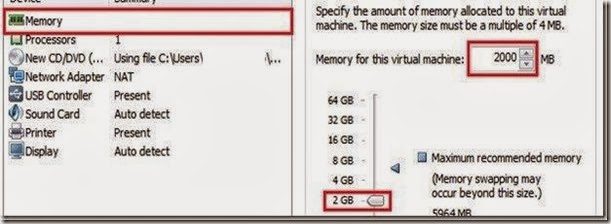
Now highlight Processors in the left pane. This option really depends on your computer, if you have multiple processors, then you can select two or more. If you have a regular computer, with two or less, then I suggest leaving this number at one.

Moving on, click on Network Adapter in the left pane. On the right side, move the dot to the Bridged (top) option. Now click on the Configure Adapters button.
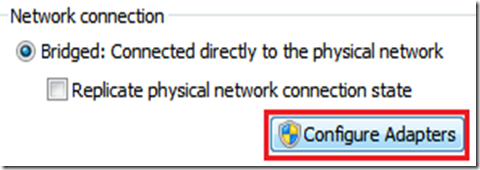
In the small window that pops up, uncheck all the boxes except for the one next to your regular network adapter and hit OK.

You can now click on Close at the bottom of the Hardware window and then click onFinish in the Wizard.
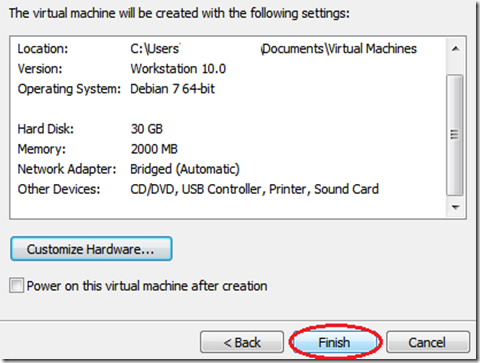
Step Nine:
After you click Finish the window will close and the new virtual machine file will be added to the VM library. Now all we have to do is start Kali and install it! To do this, highlight the name of the newly created virtual machine by clicking on it, and click Play virtual machinein the right pane.
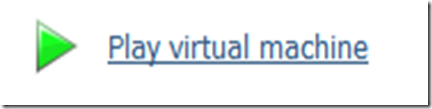
This will start Kali for the first time.
Step 10:
At the boot menu, use the arrow keys to scroll down to Graphical install and hit enter.
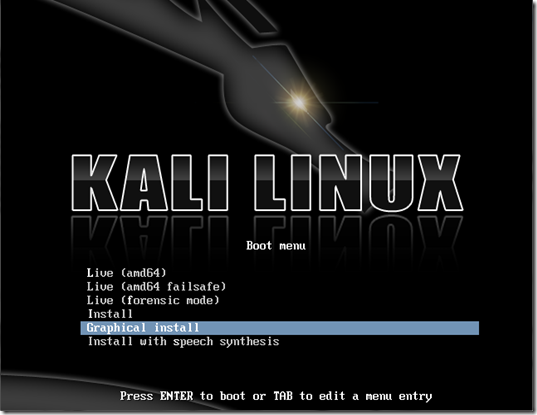
Step 11:
The next screen will ask you to select your preferred language, you can use the mouse to select this, then click Continue.
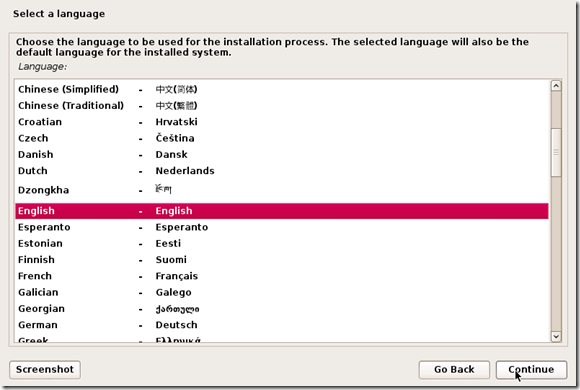
Step 12:
On the next screen, select your location and hit Continue.
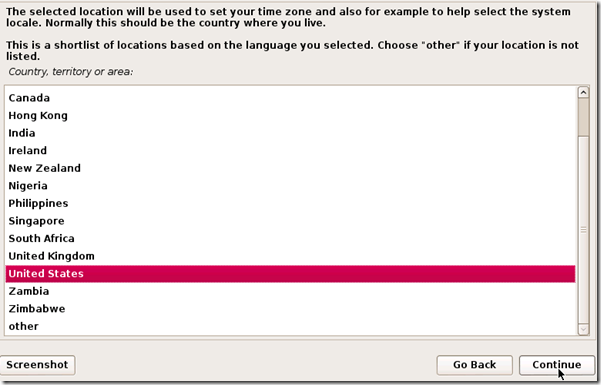
It’ll now ask you for your standard keymap. If you use the standard American English keyboard, then just click Continue.
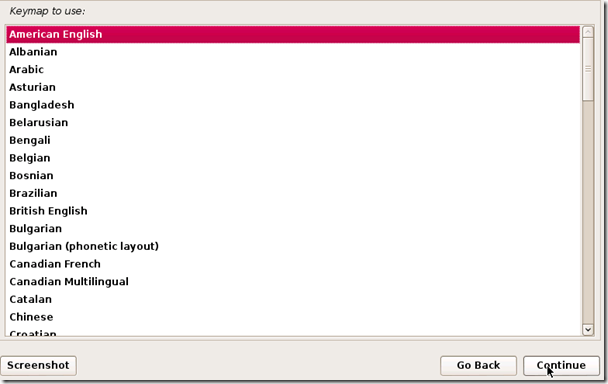
Step 14:
Wait until Kali finishes detecting the hardware on your computer. During this, you might be presented with this screen:

Just hit Continue and select Do not configure the network at this time on the next screen.
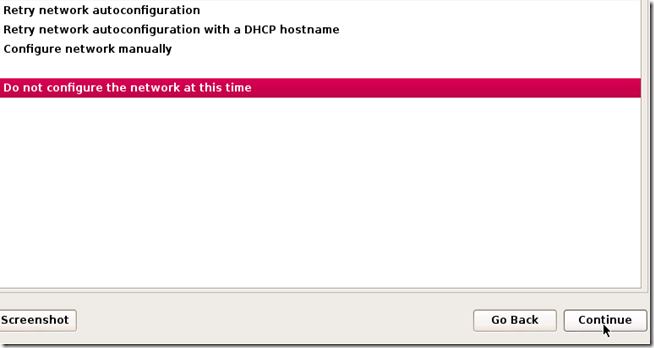
Step 15:
You will now be asked to supply a hostname, which is kind of like a computer name. You can enter anything you want, or you can just leave it as kali. When you’re done, hitContinue.

Step 16:
Kali will now ask you to enter a password for the root (main) account. Make sure you can easily remember this password, if you forget it, you’ll have to reinstall Kali. Hit Continueafter you’ve enter and re-entered the password of your choice.
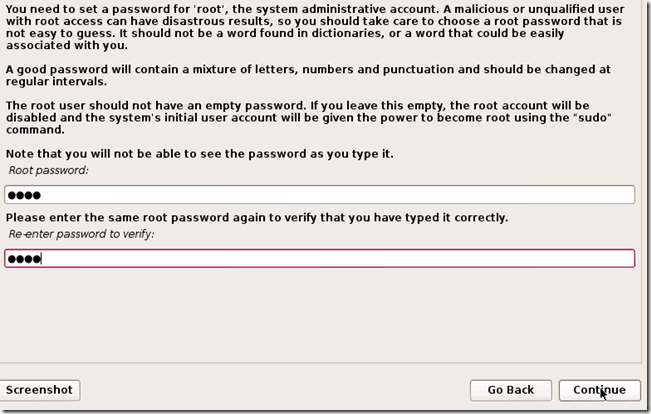
Step 17:
The next step will ask you for your time zone, select it and click Continue.

Step 18:
Wait until Kali detects the disk partitions. When you are presented with the next step, selectGuided – use entire disk. (this is usually the top option) then click Continue.

The installer will now confirm that you want to use this partition. Hit Continue.
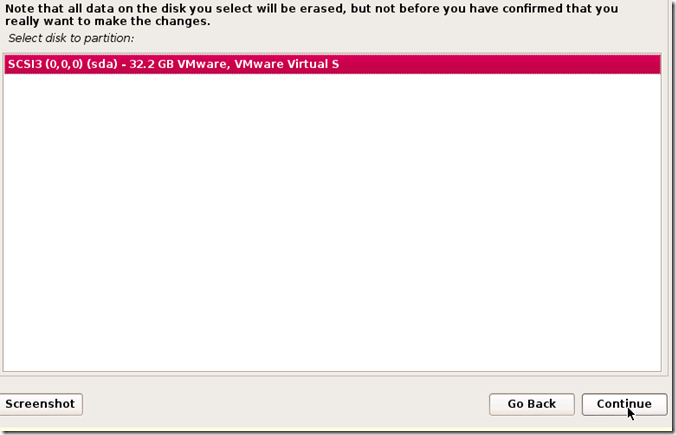
One more question about the partition will appear. Select the option that says All files in one partition and hit Continue.
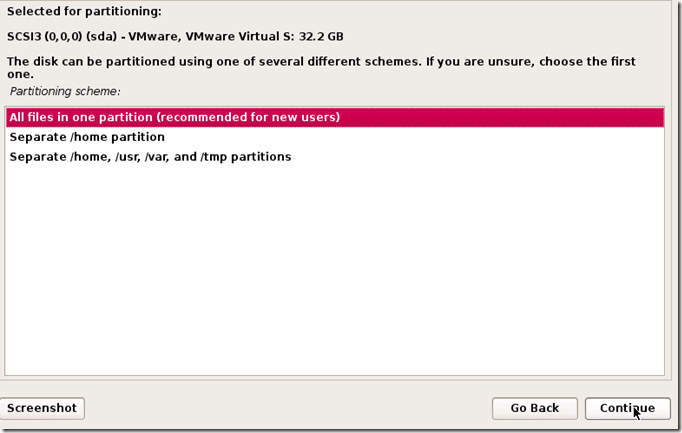
Step 19:
Confirm that you want to make these changes by selecting Finish partitioning and write changes to disk. Then hit Continue.
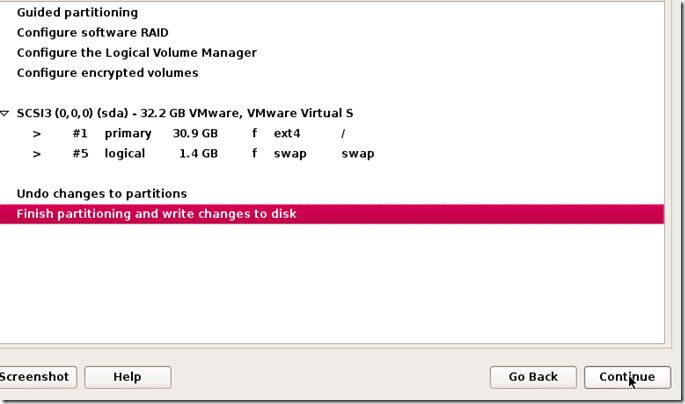
Step 20:
The last question! Confirm that you really want to make these changes by moving the dot to Yes and hitting Continue for the last time.

Kali will now start installing! Wait until it has completed, this might take upwards of 30 minutes.
Step 21:
Alright, Kali has finished installing and now you are presented with a window that asks you about a network mirror. You can just select No and hit Continue.
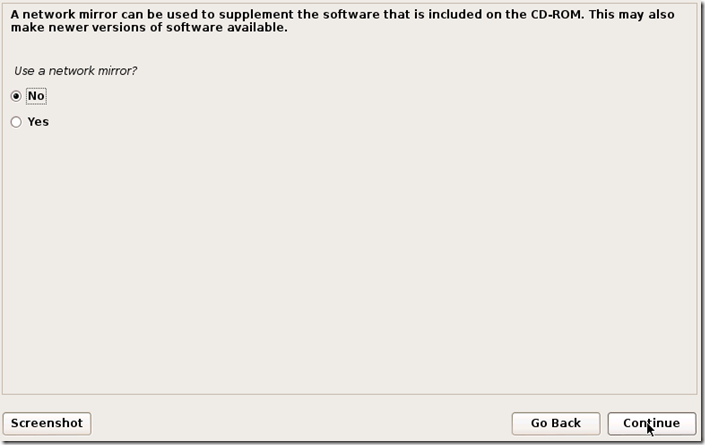
Step 22:
After a few minutes, the installer will ask you if you want to install GRUB boot loader. ClickYes and Continue.
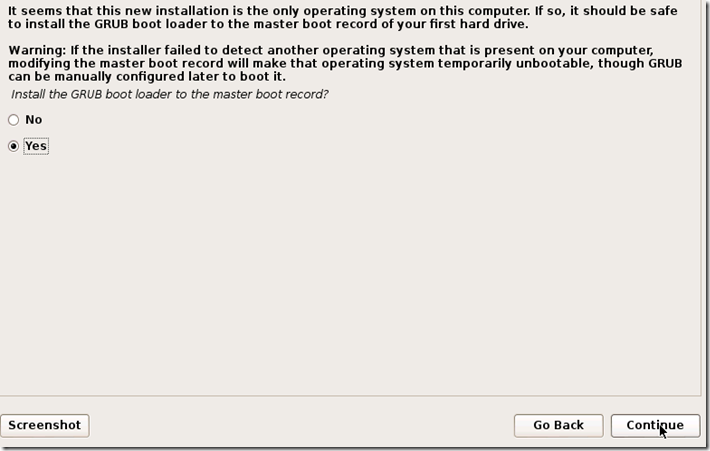
Step 23:
The installation should now complete, and you’ll be shown with the following notification message:

Click Continue.
Step 24:
After it restarts, login to it with the user name root and the password that you created earlier.
You’ve successfully installed Kali Linux in VMware.
This tutorial assumes that you have some basic knowledge of your computer (amount of RAM number of processors, etc.) This tutorial is also intended for beginners who haven’t worked with VMware or Kali Linux before.
Step One:
First we need to download Kali from http://kali.org/downloads/. If you have a 64-bit capable computer (like me), then you probably will want the 64-bit version of Kali for performance reasons.
Expand the drop down menu’s to find the version you need. Select the 64-bit version ONLY if you have a 64-bit computer.

Step Two:
If you don’t have a torrent program, then click the link highlighted above and select “Save” when the download notification appears. Make sure you know where you saved it.

If you have a torrent program, then I highly recommend using the torrent option. Click on the Torrent link, it will open the torrent file in your browser. Just copy the URL of it and enter it in your torrent program.


Now wait for Kali to download, this might take several hours, depending on your internet speed.
Step Three:
When Kali has finished downloading, open VMware Player and click Create a new virtual machine.

Step Four:
In the window that opens, select Installer disc image file (iso) and browse to the location of and select the Kali Linux ISO file that you just downloaded.
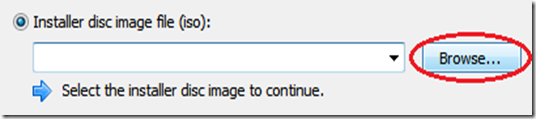
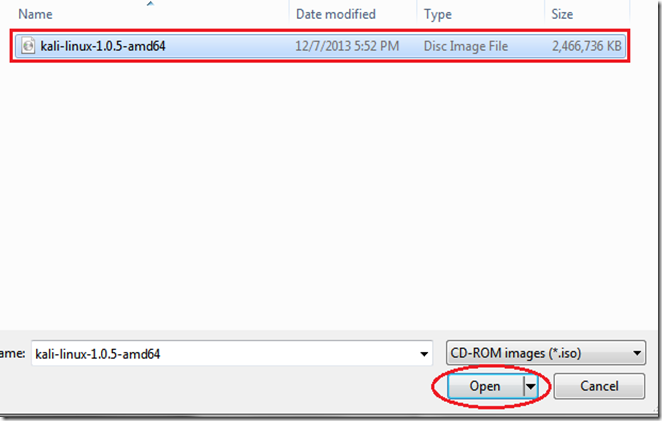
Once you have selected the file, click Next.
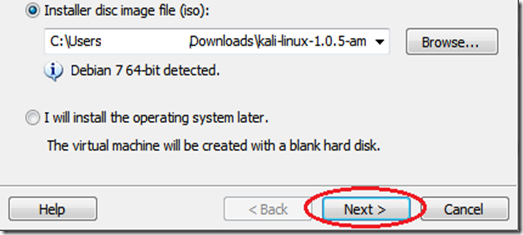
Step Five:
In the next step, select a name for the virtual machine. I’m going to name it Tutorial Kalifor this tutorial. You also need to select a location for it, I recommend creating a folder called “Virtual machines” in My Documents. Then click Next.
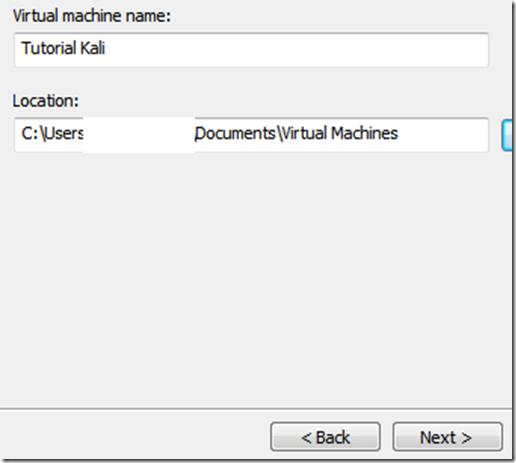
Step Six:
Next step, you need to select a maximum size for Kali. I recommend doing at least 30 GB’s as Kali tends to expand over time. After you’ve entered your desired value (no less than 20 GB) change the next option to Store virtual disk as a single file and click Next.
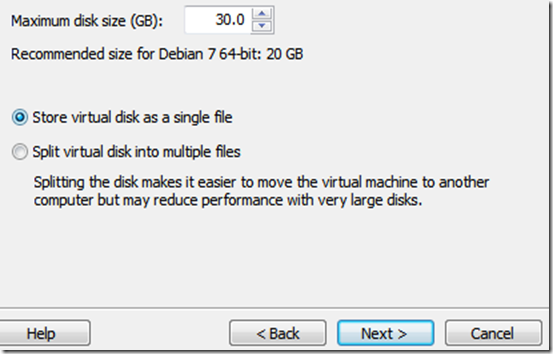
Step Seven:
In the next window, we need to customize some hardware settings, so click on theCustomize Hardware… button.
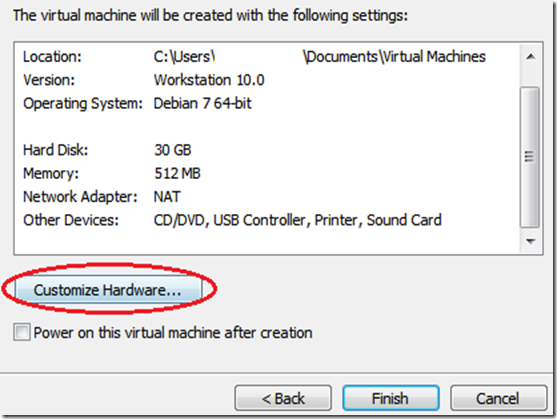
Step Eight:
You will now be presented with a Hardware window. In the left pane select Memory in the left pane of the window, and slide the slider on the right side to at least 512 MB*. This is for performance. Since I have 8 GB of RAM on my computer, I’m going to put it at 2 GB’s (2000 Mb’s).*Note, you should give a virtual machine a maximum of half the RAM installed on your computer. If your computer has 4 GB of RAM, then the max you want to slide it to is 2 GB. If your computer has 8 GB, then you can go to a max of 4 GB etc..
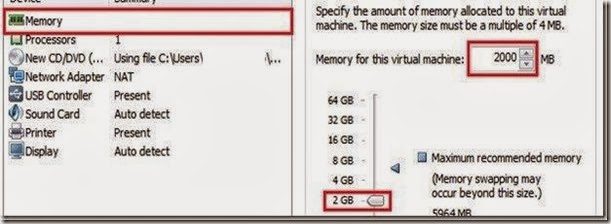
Now highlight Processors in the left pane. This option really depends on your computer, if you have multiple processors, then you can select two or more. If you have a regular computer, with two or less, then I suggest leaving this number at one.

Moving on, click on Network Adapter in the left pane. On the right side, move the dot to the Bridged (top) option. Now click on the Configure Adapters button.
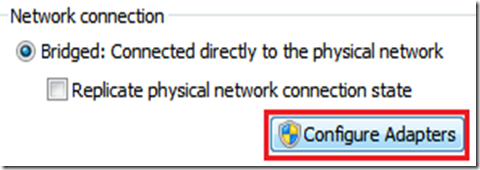
In the small window that pops up, uncheck all the boxes except for the one next to your regular network adapter and hit OK.

You can now click on Close at the bottom of the Hardware window and then click onFinish in the Wizard.
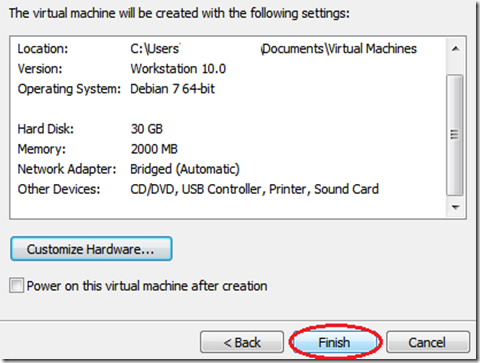
Step Nine:
After you click Finish the window will close and the new virtual machine file will be added to the VM library. Now all we have to do is start Kali and install it! To do this, highlight the name of the newly created virtual machine by clicking on it, and click Play virtual machinein the right pane.
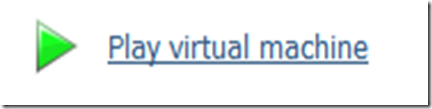
This will start Kali for the first time.
Step 10:
At the boot menu, use the arrow keys to scroll down to Graphical install and hit enter.
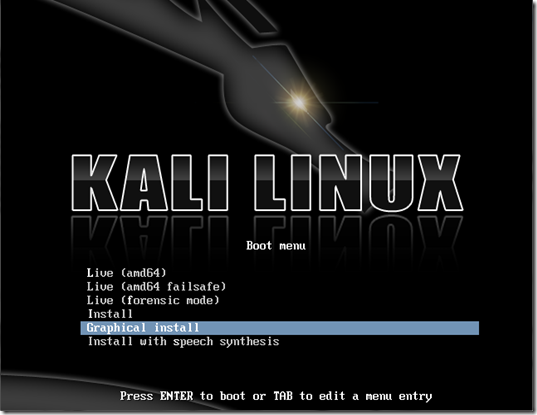
Step 11:
The next screen will ask you to select your preferred language, you can use the mouse to select this, then click Continue.
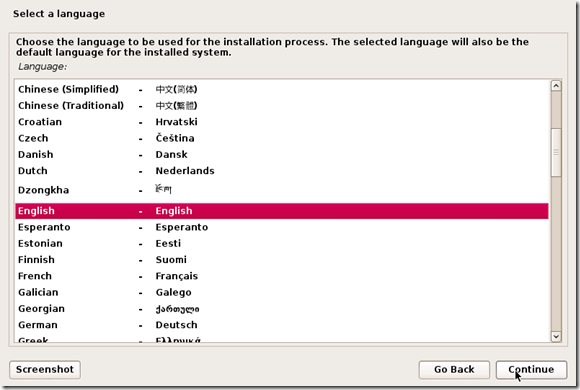
Step 12:
On the next screen, select your location and hit Continue.
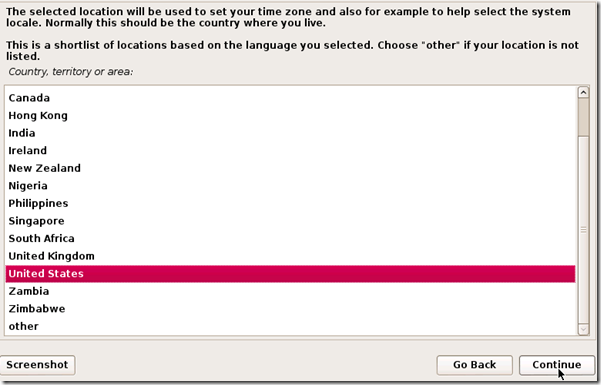
It’ll now ask you for your standard keymap. If you use the standard American English keyboard, then just click Continue.
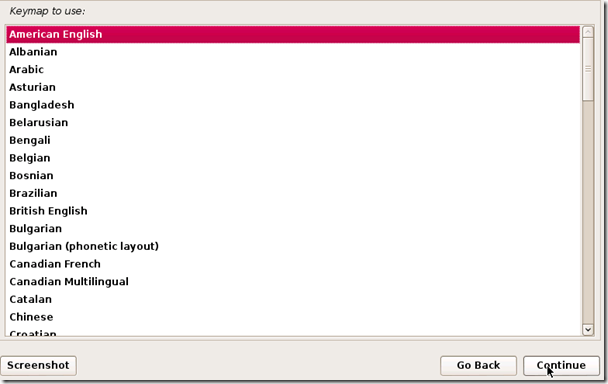
Step 14:
Wait until Kali finishes detecting the hardware on your computer. During this, you might be presented with this screen:

Just hit Continue and select Do not configure the network at this time on the next screen.
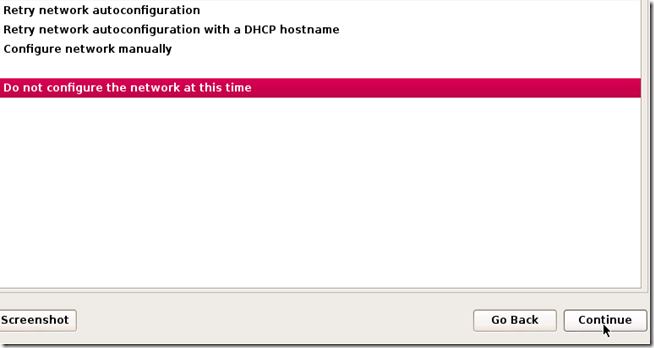
Step 15:
You will now be asked to supply a hostname, which is kind of like a computer name. You can enter anything you want, or you can just leave it as kali. When you’re done, hitContinue.

Step 16:
Kali will now ask you to enter a password for the root (main) account. Make sure you can easily remember this password, if you forget it, you’ll have to reinstall Kali. Hit Continueafter you’ve enter and re-entered the password of your choice.
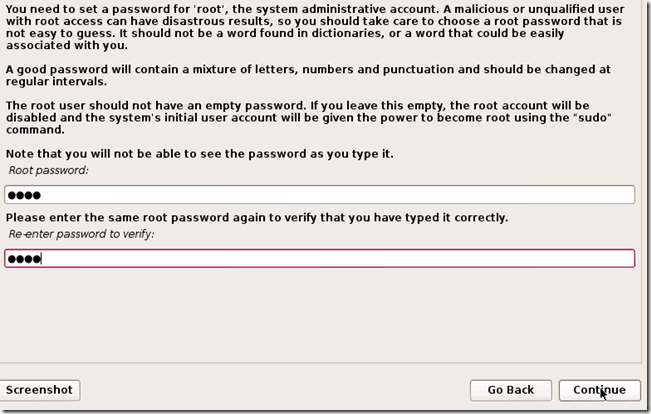
Step 17:
The next step will ask you for your time zone, select it and click Continue.

Step 18:
Wait until Kali detects the disk partitions. When you are presented with the next step, selectGuided – use entire disk. (this is usually the top option) then click Continue.

The installer will now confirm that you want to use this partition. Hit Continue.
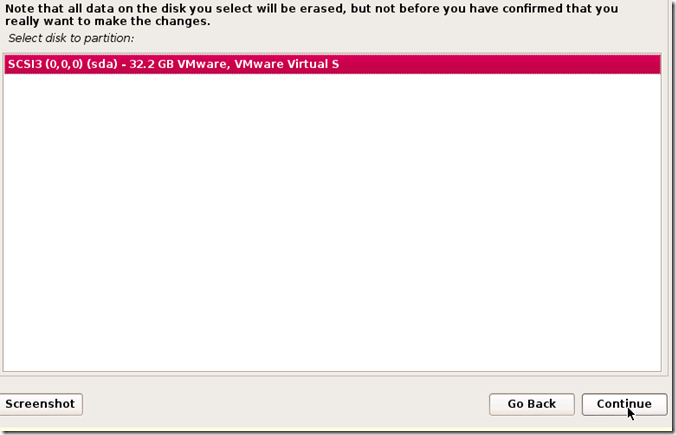
One more question about the partition will appear. Select the option that says All files in one partition and hit Continue.
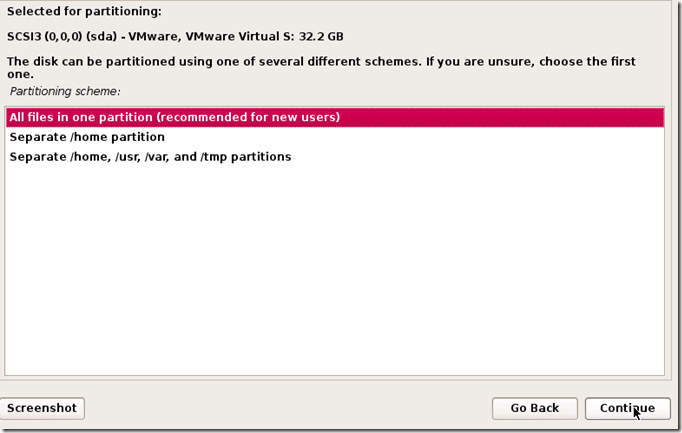
Step 19:
Confirm that you want to make these changes by selecting Finish partitioning and write changes to disk. Then hit Continue.
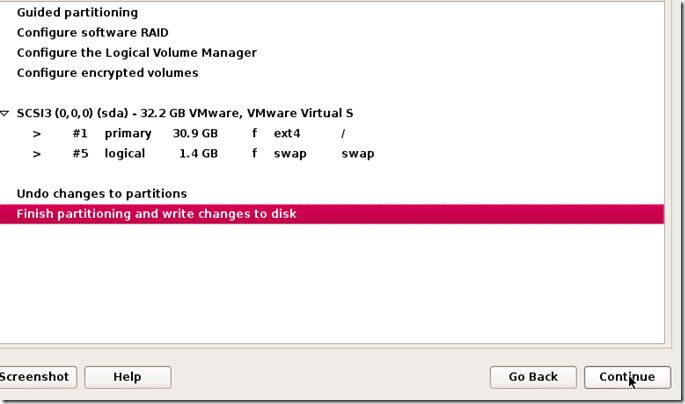
Step 20:
The last question! Confirm that you really want to make these changes by moving the dot to Yes and hitting Continue for the last time.

Kali will now start installing! Wait until it has completed, this might take upwards of 30 minutes.
Step 21:
Alright, Kali has finished installing and now you are presented with a window that asks you about a network mirror. You can just select No and hit Continue.
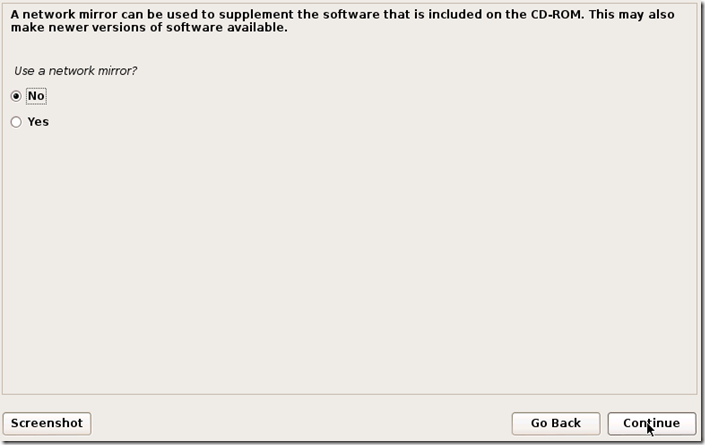
Step 22:
After a few minutes, the installer will ask you if you want to install GRUB boot loader. ClickYes and Continue.
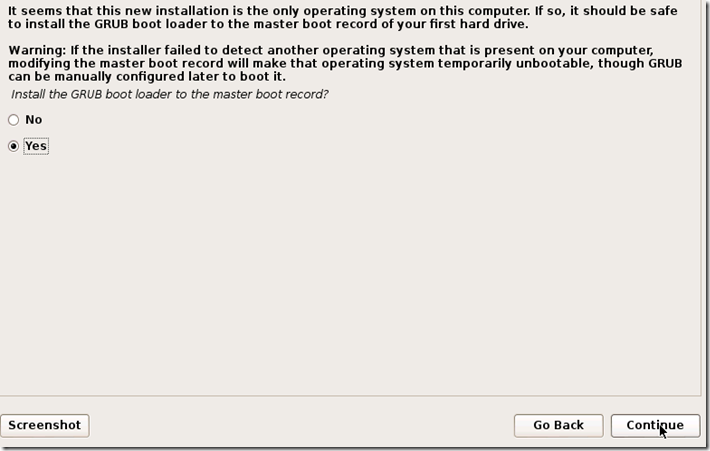
Step 23:
The installation should now complete, and you’ll be shown with the following notification message:

Click Continue.
Step 24:
After it restarts, login to it with the user name root and the password that you created earlier.
You’ve successfully installed Kali Linux in VMware.



